-
Inbox Auto Refresh
See new emails as they arrive in your inbox without clicking the Check Mail button. Juno Message Center now automatically checks for new messages and delivers them to your Inbox (or whichever folder you designate) as soon as they arrive. -
Automatic Draft Saving
Juno Message Center now automatically saves a draft of any email message you are composing to avoid losing work if you are interrupted. This feature is turned on by default. Here's how to turn it off:
- Sign in to Message Center, click on Options and select Messages.
- In the Composing section, uncheck the box next to Automatically save a draft when composing a message.
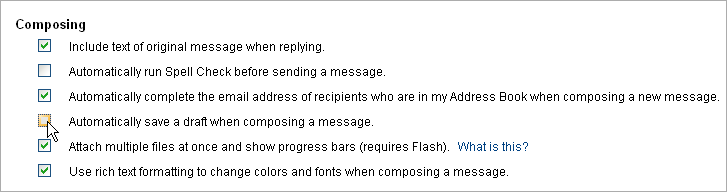
- Click Save to finish.
- Multiple File Attachments
Save time by simultaneously attaching multiple files to your email message. Instead of uploading one file at a time to your message, you can select several files at once:- When writing a message, click on the Attach File(s) button.
- Locate the folder containing the files you want to attach.
- Using the Shift or Ctrl keys, select multiple files to attach, then click Open.
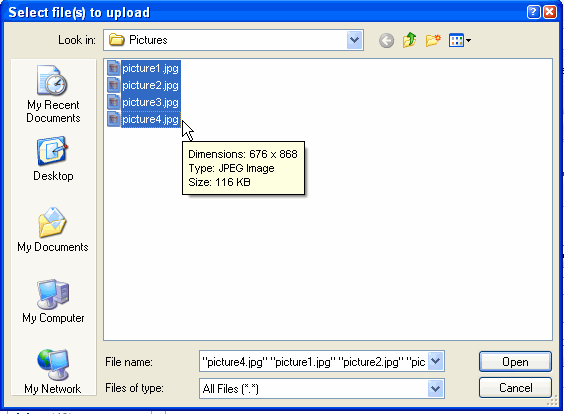
- Youíll see a list of files along with the progress of their upload. To stop an attachment while the file is uploading, click Cancel.
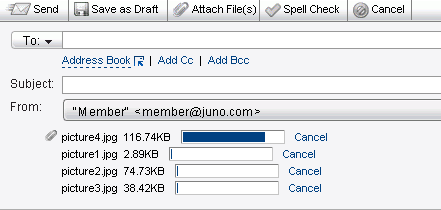
- When all files are finished uploading, theyíll be listed. Uncheck any file you donít want to attach.
-
Drag and Drop
Easily move messages between folders by dragging and dropping them where you want. You can move one message at a time, or select several emails at once.To drag one message, just click on it in the list, and keeping the left mouse button pressed, drag it into the folder you want. Once the folder is highlighted grey, release the mouse button to drop it into the folder.
To drag multiple messages, click the checkboxes next to each message to move, then drag them into the folder.Messages can only be dropped into the Inbox, Trash, or custom folders. They canít be dropped into the Draft, Sent or Junk Mail folders.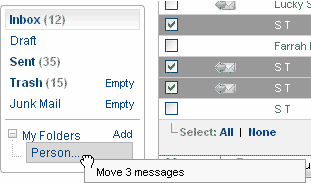
- Invites for Friends
Invite multiple friends to enjoy Juno Free Email and other Juno services. Just type a friend's email into the Invite a friend to join box and click Send, or click the Preview Invite to customize your message.You can also click the Invite Sender link from an email youíre reading.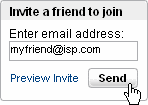 The email will open and you can customize the message, and add more friends to get your invitation.
The email will open and you can customize the message, and add more friends to get your invitation.
-
Email Arrival Alerts
Find out when new messages arrive even if youíre in a different part of the Message Center. No more clicking on Check Mail -- now, whenever you get new email, a small alert window will slide up on the bottom right of your screen to notify you. You can read the message by clicking on the notification window, or just go back into Message Center at a later time.Email Alerts will continue to work as long as you are connected to the Internet and signed in to Message Center.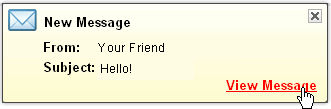
To turn Email Alerts off, simply go to Message Center, click on Options, select Messages, and uncheck the box next to Display notification when a new email message arrives (only while signed in) .
-
Enhanced Message Editor
Personalize your messages with HTML formatting, fonts, colors, underline, bold, and more.To use the editor, sign in to Message Center, click Options, and select Messages. Check the box next to Use rich text formatting to change colors and fonts when composing a message in the Composing section.
The Editor is arranged according to features (from left to right):- Cut, Copy, Paste on the far left
- Font type, size, and color
- Background highlighter, bold, italics, underline
- Text aligned left, center, or right
- Bullet list, numbered list, increase indentation, remove indentation
- Add emoticons, web links, horizontal lines, and search message
Please note that the editor is optimized for Internet Explorer. The Cut, Copy, and Paste features are not available with Firefox at this time. -
Personal Folders
Create and name your own personal folders to help organize and store email messages the way you want. Have separate folders for Personal, Business, Joke, or any other messages you get.To create a new folder:
- Click Add next to My Folders in the Folders section.
- Now type the desired folder name in the text box and press the Enter key when finished.
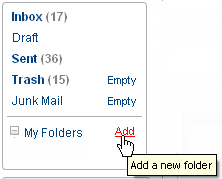
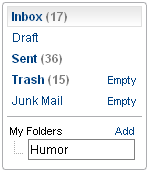
To rename or delete a folder:
- Find the folder you want to rename or delete in the My Folders list (if you donít see any folders, click on the + to show the list).
- Highlight the folder you want to rename or delete and right-click on it. To delete the folder, just click on Delete. To rename it, click on Rename Folder.
- Type the new name of the folder, then press the Enter key.
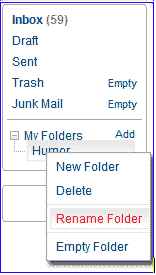
-
Improved Identity Protection
Enjoy stronger fraud warnings to avoid potential identity theft. If Message Center suspects an email may be phishing or some other type of scam, we will inform you by adding a bright red warning banner, and place the message into your Junk Mail folder. -
Message Flags
Mark important messages with a colored flag to make them easier to find later. To flag an email, just check the box next to the message or messages you want to mark, click the Mark as button, and select Flagged.You can also flag an email while reading it, by clicking Mark as and choosing Flagged.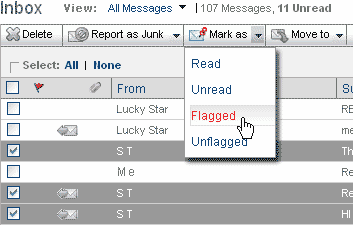 To sort flagged messages within your folder, just click on the flag icon. All of your flagged messages will be moved to the top of your message list.
To sort flagged messages within your folder, just click on the flag icon. All of your flagged messages will be moved to the top of your message list.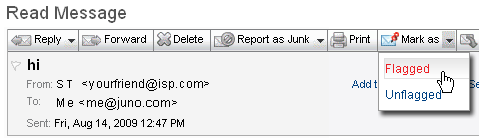
Remember, if you click the flag icon a second time, youíll send all your flagged messages to the bottom of your message list. To remove the flags, just check the boxes of all the flagged messages, click Mark as and choose Unflagged. This will also restore the messages to their original sorting order.
This feature requires installation of Flash on to your computer.
To get the latest version of Flash, visit: http://www.adobe.com/products/flashplayer/